FP TrendingSep 09, 2022 08:12:46 IST
Apple officially launched iPhone 14 on Wednesday. The new smartphone from the company will come with iOS 16, the latest in the iOS ecosystem, preinstalled. For other iPhone users, iOS 16 will be released on 12 September.
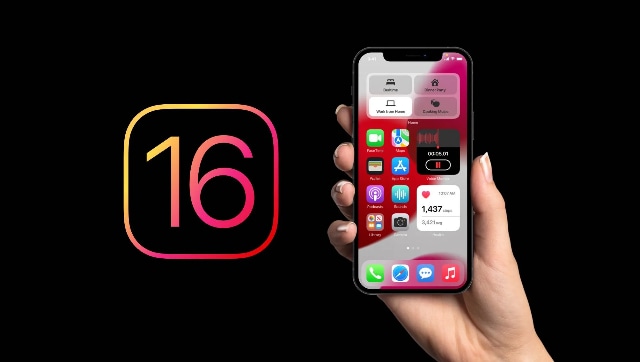
However, not every Apple smartphone will be able to download and run the latest operating software. For those with older iPhones, iOS 16 will not be supported and have to sit with the latest OS they already have. But are you confused about whether or not your iPhone can support iOS 16? Here’s a list of iPhones that will be able to support iOS 16.
iPhone 8
iPhone 8 Plus
iPhone X
iPhone XS
iPhone XS Max
iPhone XR
iPhone 11
iPhone 11 Pro
iPhone 11 Pro Max
iPhone 12
iPhone 12 Mini
iPhone 12 Pro
iPhone 12 Pro Max
iPhone 13
iPhone 13 Mini
iPhone 13 Pro
iPhone 13 Pro Max
iPhone SE (second generation and later)
If you’re unsure about which iPhone model you have, you can check that easily through the phone’s settings. Navigate to the settings app, select ‘General’ and then ‘About’. Next to ‘Model Name’ you should be able to see which iPhone you have along with a ‘Model Number’ which you can use to look up more specific details like capacity on your iPhone.
How to update your iOS
You can either update your iOS on your iPhone through over-the-air (OTA) updates or by downloading the update and installing it through iTunes and the like. For the OTA update, open the ‘Settings’ app, and then navigate to ‘General’ and then tap ‘Software Update’. Here you will be able to see the latest software update that you can download for your device and start downloading it. You can also tap on ‘Automatic Updates’ and turn on the setting to automatically download and install iOS updates without requiring manual intervention.
Post a Comment