In light of both the novel coronavirus outbreak and the rise of global business needs, the video-conferencing app Zoom has become wildly popular. While there are certainly other video-chat applications out there, Zoom adds in a set of tools, which, combined with the company’s renowned reliability makes it the virtual meeting software to beat.
One of the most notable features of Zoom is just how easy it is to get started. You simply download the software on any device or platform, providing nothing more than your email and a password. Start it up, and you’re presented with four options: New Meeting; Join; Schedule; Share Screen.
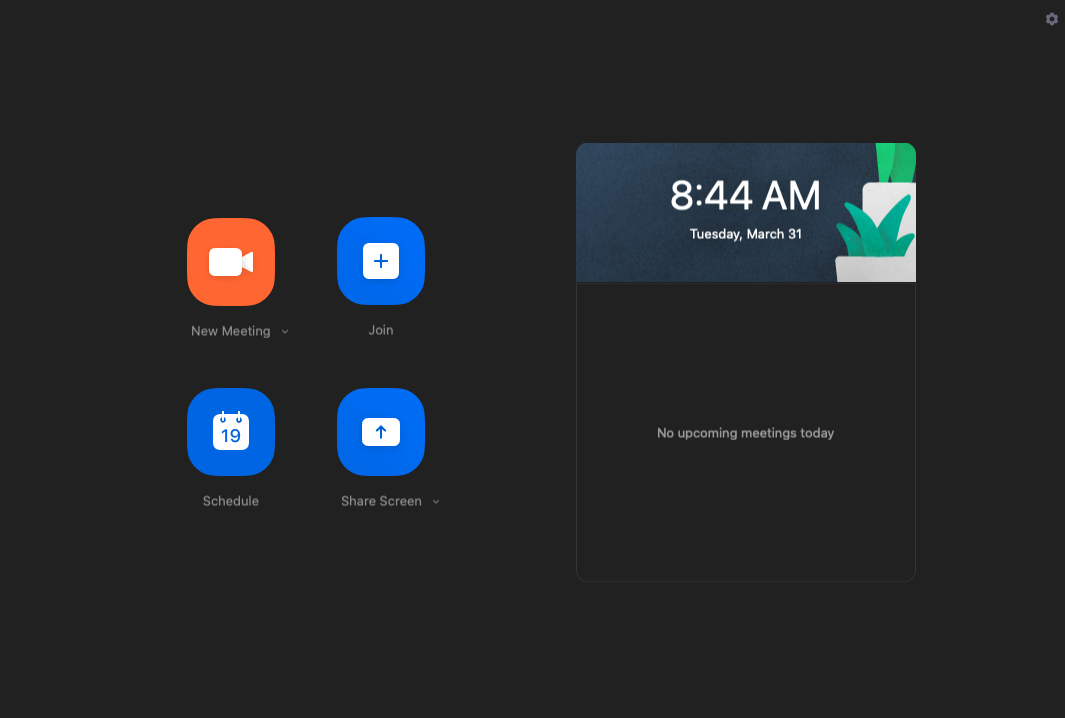
After you start a new meeting, you’ll be given the option to invite participants. Zoom also makes this simple, as you can either send invites out as a pre-written email, or you can simply ping other Zoom members in your contact list to ask them to join. Alternatively, you are given a unique URL to your meeting, which you can share any way you choose.
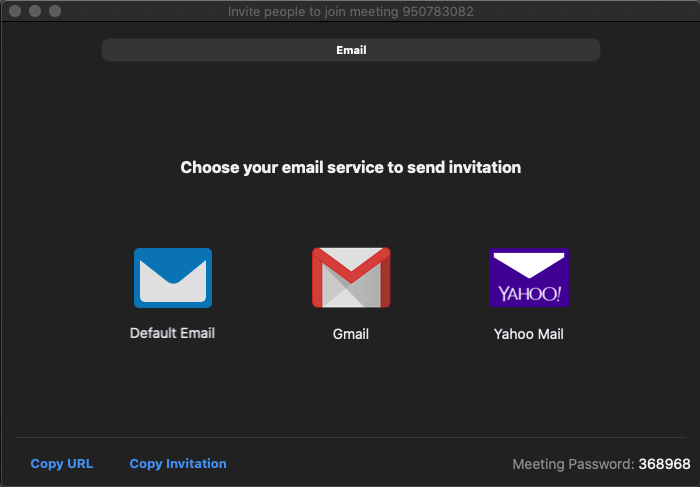
The Share Screen function works in a similar manner. Simply enter the meeting ID to which you’d like to share your computer’s screen, and the software will do the rest, allowing you to play videos, slideshows or any other content from your computer.
Joining a meeting is as simple as entering the meeting ID you would have been sent in your invite.
Finally, the Schedule feature lets you plan to have a meeting at some point in the future. Click this option and you’ll be able to choose the date and time of the meeting; decide if you want to make it a one-time or recurring meeting; choose whether or not participants will need a password; and enable a waiting room and the ability to join the meeting before the host arrives, if you choose. After that, you simply choose which calendar app you’d like to integrate (such as iCal or Google Calendar) and the software will link up, place it on your calendar and allow you to invite your participants.
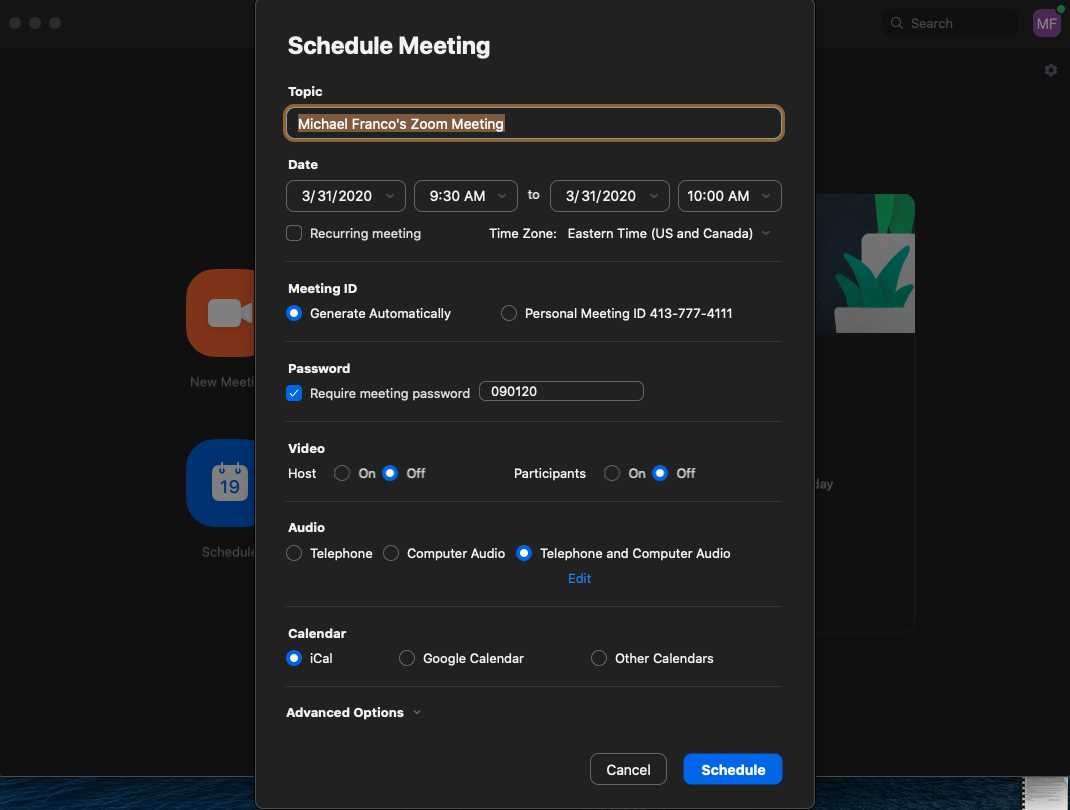
Once you’re in a meeting, Zoom continues to make things easy. A series of icons along the bottom of the screen gives you the ability to mute your audio, turn off your video, invite additional participants, or record the meeting. Clicking on “Manage Participants” opens a side window where you can mute or unmute participants, set notification preferences for when someone joins the group, and even lock the meeting.
Clicking on the Chat icon opens a dialogue window in the side panel where you can engage in written chat, or where you can share files from sources including Dropbox, Microsoft OneDrive, Google Drive, Box or your computer.
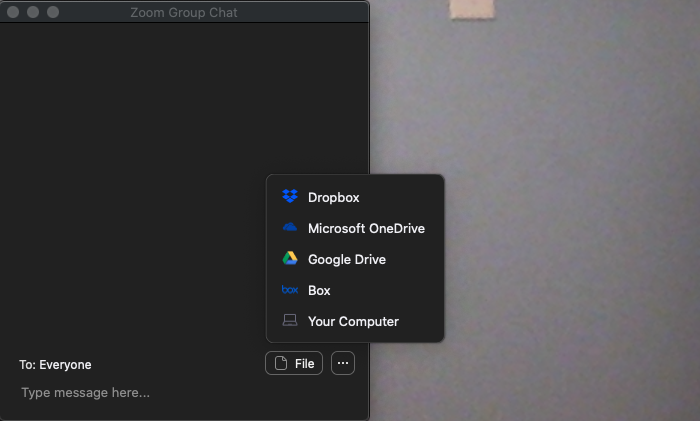
Finally, a “Reactions” icon lets you post either the “thumbs-up” or the “applause” emoji during your meeting to give a silent nod to something you particularly like.
Everything described above comes with Zoom’s free version. It allows up to 100 participants in any one meeting, unlimited one-to-one meetings, and places a 40-minute limit on group meetings. The Pro version, which costs $14.99 per month opens the meeting duration to 24 hours, adds cloud storage for meeting recordings, lets you generate customized meeting IDs and grants more robust control to the meeting host. Stepping up to the Zoom version for small and medium businesses for $19.99 per month provides for meetings with up to 300 participants, a customizable meeting URL, company branding, the ability to have all your meeting notes turned into written transcripts, and more.
But for chatting with friends and family, Zoom’s free version should be more than enough for most users.
Post a Comment