tech2 News StaffOct 17, 2019 14:31:26 IST
Imagine looking for a screenshot that you clicked of an important document or clicking a picture of a banner when you did not have the time to note down the details. And then these images get lost in the gallery along with others! It can actually take hours to look for that particular image or a screenshot if you do it manually.
To make your lives better, Google has rolled out a new way of searching for images in Google Photos. You can now simply type the text that you are looking for in the Google Photos and it will automatically show you results of the images that have that particular text written in it.

Google Photos now lets you search for a text in an image. Image: tech2
Want to try it out? All you need to do is to keep the Google Photos backup on so that all the images captured by your phone can automatically save in the Google Photos.
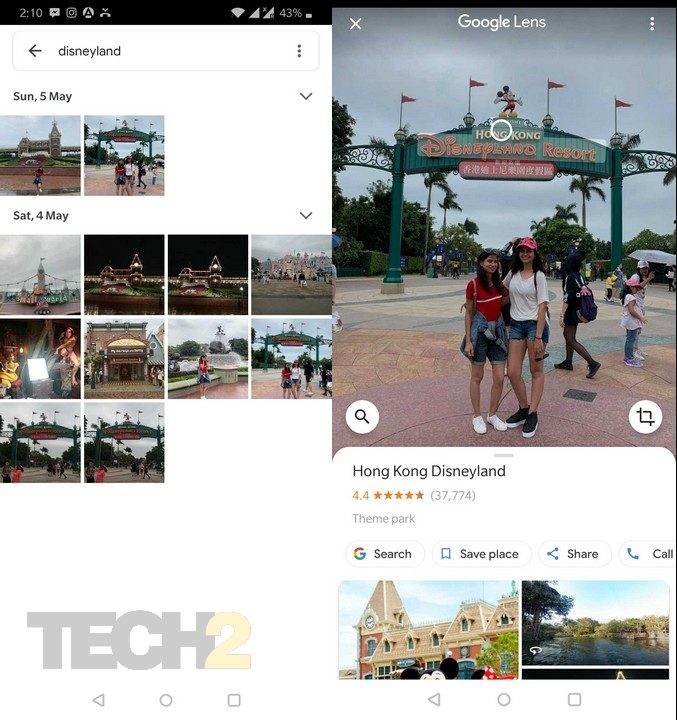
All the images with the particular text will pop up in front of you. Image: Tech2
How to search for images in Google Photos via text
Step 1: Open Google Photos
Step 2: In the search option, type a word or two that you are looking for
Step 3: Tap on the search option on the right side
Step 4: All the images with the particular text will open up in front of you
This way you will no longer have to look for an image manually and can simply type it out in Google Photos and save you time. <!–
Find our entire collection of stories, in-depth analysis, live updates, videos & more on Chandrayaan 2 Moon Mission on our dedicated #Chandrayaan2TheMoon domain.
–>
Post a Comment