tech2 News StaffOct 08, 2019 14:49:40 IST
Named after the one of California’s Channel Islands, Santa Catalina, macOS Catalina has now rolled out worldwide. There are several updates that Apple has given in this version of the update. New apps like Apple Music, Apple TV and more are also making their way to this latest update.
This update will be available for the MacBook 2015 and later, iMac 2012 and later, MacBook Air 2012 and later, iMac Pro 2017 and later, MacBook Pro 2012 and later, Mac Pro 2013 and later and Mac mini 2012 and later.
(Also read: How to share your ETA with someone on Apple Maps)
By default, you’ll automatically be prompted to update at some point, but if you’d like to update immediately, here’s how you do it:
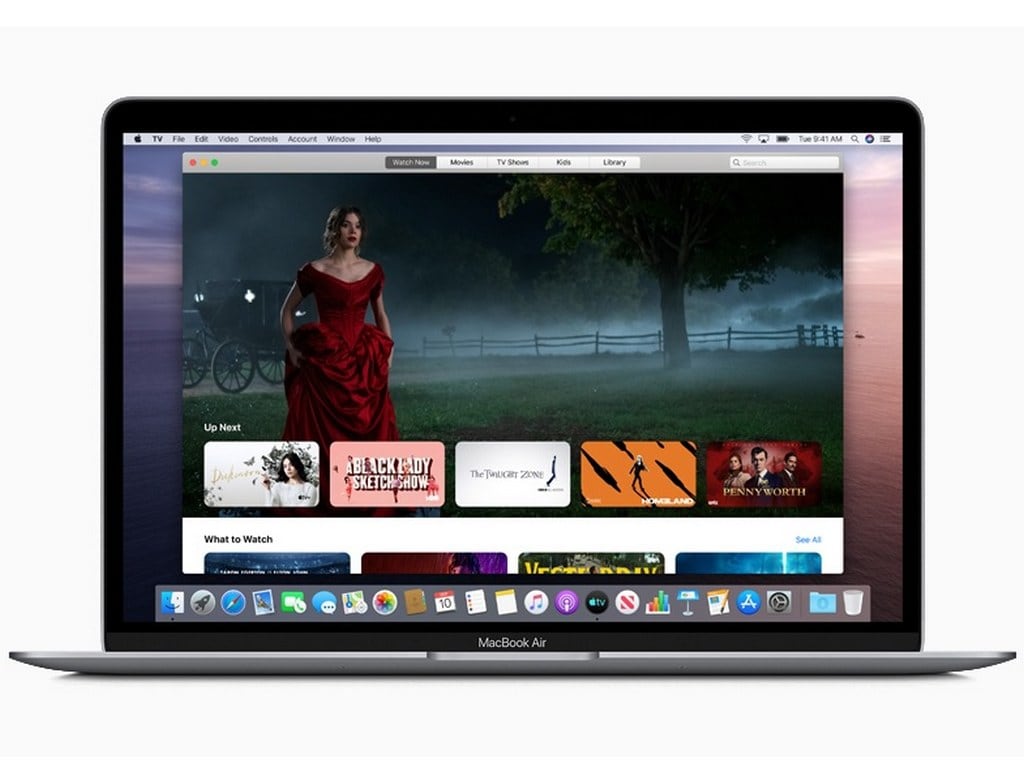
The latest version of the macOS Catalina rolled out in India yesterday.
How to install the latest macOS Catalina
Step 1: Check for the compatibility of your device for the latest update
Step 2: Back up your data before updating the OS by going to Apple Menu>System Preferences>Apple ID
Step 3: Select iCloud
Step 4: Sign in with your Apple ID and then tap on iCloud Drive
Step 5: After taking the backup, go to the System Preferences>Software update, and that will trigger the download and installation process for the update.
If all goes well, macOS Catalina should be up and running on your system within 30 minutes.
<!–
Find our entire collection of stories, in-depth analysis, live updates, videos & more on Chandrayaan 2 Moon Mission on our dedicated #Chandrayaan2TheMoon domain.
–>
Post a Comment